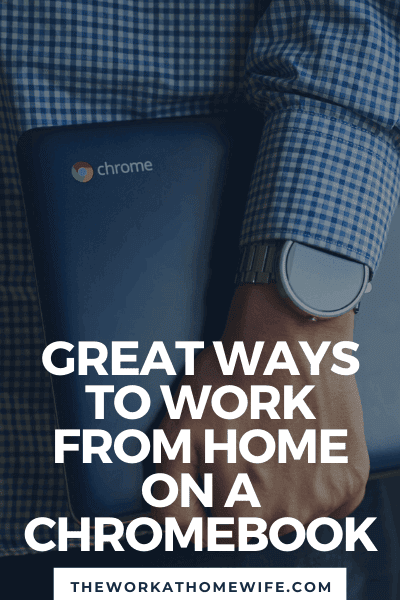
Chromebooks started out as an affordable and attractive alternative to more expensive competitors and have gained huge popularity among educators, students and parents alike during the pandemic. Thinking of buying a Chromebook for yourself? Ditching the traditional laptop as a personal computer for a more convenient and versatile option? Chromebooks are an attractive option when funds are tight – you can get one for under $100 They are light, portable, and quick to boot up. But what if you want to work from home and you only have a Chromebook? Does that even work? Don’t you need a better computer?
The answer is, it depends! If you get a decent ChromebooksYou have several tools to work from home.
What you can and can’t do on a Chromebook
Chromebooks don’t have the same capabilities as laptops One of the keys to working effectively from home with a Chromebook is understanding what you can and can’t do with these simple computers. These machines run Chrome OS, Google’s proprietary operating system built from the ground up to work with their suite of Office programs (and other products). Just as you need to access those programs online through your browser to work on Google Docs or Google Sheets, Chromebooks essentially depend on being online for full functionality. While this means you can’t get much done if you don’t have a WiFi connection, it also means all your files are backed up and synced to the cloud – seamlessly accessible across devices.
Please note that you can save files – from music files to PDFs to Microsoft Office documents – to your Chromebook’s hard drive Your space is often reasonably limited compared to other computers, and files stored locally are not backed up automatically. Also, to achieve peak Chromebook performance, don’t burden the machine with too many extraneous files to hold up tasks And remember to regularly back up all files stored on your Chromebook in case of loss, damage or failure. (It’s actually a good idea to do this with all your computers.)
With a Chromebook, you can’t download most software—for one thing, the whole purpose of the machine is to be ultra-light, keeping most of its computing power online through Google products and other apps. You can’t install Microsoft Office on a Chromebook, or Adobe products like Photoshop However, there are ways to make MO work. If your work relies heavily on photo manipulation, a Chromebook may not be enough for your work. There are some workarounds to this limitation – for example, you can access a version of Microsoft Office through your web browser – if you get an app like Crossover or install a Linux OS. However, these solutions can be tricky: Crossover is in beta and can be buggy, not always providing reliable or full-featured use of the programs you’re trying to make accessible on a Chromebook. And installing a second OS like Linux requires a solid knowledge of computing.
What you can do is run all the nifty little Google programs we’ve introduced over the years: Google Docs for writing, Google Sheets for spreadsheet work, Google Calendar for keeping our agendas, and more. You can find more Chromebook apps on Google Play (or the Chrome OS Store) to help with various remote work tasks. For example, if you are a coder, you can install Caret or Cloud9 to write code. Polar lets you edit photos, even without an internet connection. You can also use browser-based programs, such as Pixlr for photo editing, Evernote for seamlessly synced note taking, and Slack for team communication.
job search
When it’s time to figure out what remote work you can do with a Chromebook, just consider what tools are necessary to work at home in question and pay attention to any technical requirements. The general rule is that any text-based work is more than likely Chromebook-friendly, while online work that requires you to use a company-owned platform may not work on your Chromebook. It can also be helpful to look for tasks that can be done on a tablet or smartphone as the limited functionality of those pieces of technology are in some cases similar to the limitations of your Chromebook.
Writing-based work
Whether you’re writing copy, drafting blogs, ghostwriting, answering questions, researching, or editing someone else’s writing, you can do it with a Chromebook. Writing is the great equalizer: it can be done with office programs, browsers, email, productivity apps, and more. The most important consideration for any remote writing position is making sure you have collaboration and can save your files in the form your client requests. That’s it.
(Pro tip: If you’re editing and they ask you to turn on track changes, you can do it with Google Docs!)
Read more about becoming a freelance writer here, about becoming a remote editor here, and check out this post for research jobs.
Social media based work
Since social media is inherently an Internet-based concept, you can do anything social media-related from your Chromebook. You can browse Facebook, Twitter, Pinterest, Tumblr, and Instagram to do your research, draft social media posts, and easily put together your social media posting calendar. Chromebooks. You can communicate with your clients through Slack, invite them to collaborate on Google Docs or schedule sheet files, and use your favorite browser-based scheduling platform (from Sprout to Buffer) to manage posts. The only difficult item can be creating visuals for social media – but thanks to sites like Pixlr, Canva and Stencil, you can create most of what you need.
Learn more about working as a social media manager here.
Spreadsheet-based work
Thanks to Google Sheets, you can do any spreadsheet-based task on your Chromebook – and what you can’t do in Sheets, you can do in related apps or through browser-based services. It’s easy enough to create a database of costs, profits, inventory, and more, and spreadsheets can do complex equations or generate visuals. You can work as a data analyst, or even create presentations through Google Slides. Are you a work from home accountant or bookkeeper? You can use QuickBooks Online (or FreshBooks or Wave, etc.) through your Chrome browser.
Learn more about online bookkeeping jobs and even more about where to find work at home accounting jobs.
Phone based work
Although the biggest phone-based work-from-home industry—that’s customer service, of course—typically uses platforms that aren’t friendly to machines that don’t run Windows or Mac OS, there are still plenty of phone-based jobs you can use for your Chromebooks. As long as you can use the browser version of Skype, Google Hangouts, or Google Voice, you can do anything that requires a call. You can work with Yardi-Matrix as a rental surveyor, make business calls for a small business, arrange travel as a virtual assistant, conduct interviews for writers, and more.
To learn more about becoming a virtual assistant, start here and then check out my other posts on the topic. Working as a virtual assistant is actually a great gateway to many of these jobs, since you can find yourself working for an executive or small business owner who needs to make all kinds of calls and it doesn’t really matter how you do it.
These are just a few of the types of remote work you can do with a Chromebook – there are more! You just need to look at each job listing critically, pay attention to the technical requirements, and determine whether you can access browser-based services or Chromebook apps to do the work. if you do you and yours Chromebooks A great pair and ready to make some money!


No Comments
Leave a comment Cancel